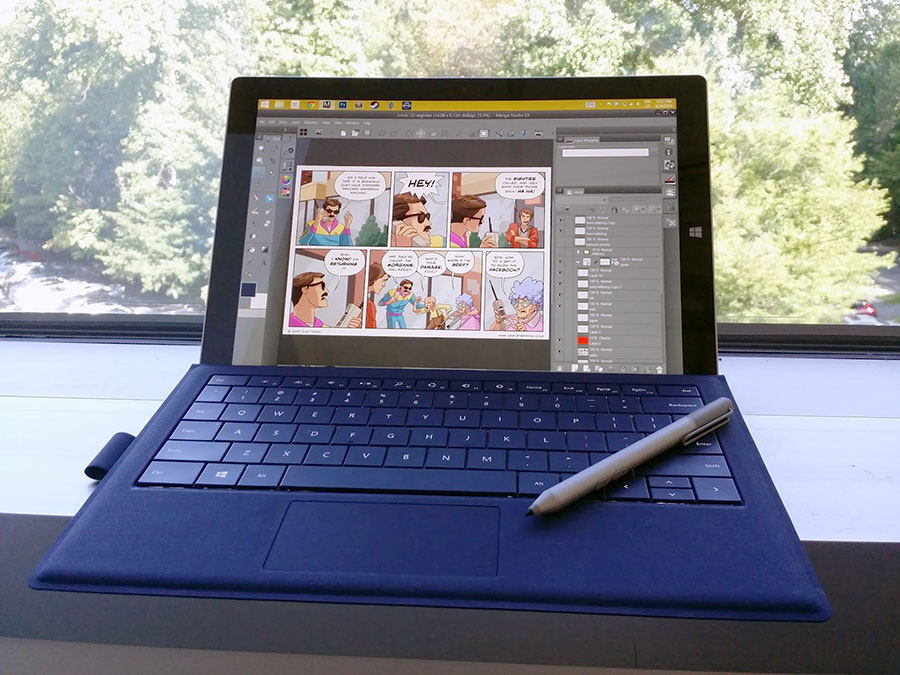
Since Baby Yount was born, I’ve been concerned about maintaining my productivity. I’d heard somewhere that raising children eats into your free time, so I was looking for something that would allow me to make incremental progress on comics during my lunch breaks and whenever I couldn’t be sitting at my home desk with my trusty Cintiq. I’d bought the original Surface Pro on super bargain discount, and while I liked it in theory, in practice it was too slow and frustrating to do anything more than lettering or some basic inking on the go. The Surface Pro 3 promised to fix the problems of its predecessors, and to be the convergence of portability and usability that I had always been looking for. So how does the reality stack up to expectations?
It isn’t without its flaws, but the bottom line is that I absolutely LOVE this device.
I’d never used the SP2, so the biggest and most immediate difference I noticed is the speed bump. Whereas the SP1 can be painfully slow, the SP3 is snappy and responsive, and using it is a real pleasure. It feels like it could be your main machine rather than something that you only use in a pinch, and it’s not a compromise between a tablet and a laptop anymore. If you are coming from the SP2, you might not notice the speed bump as much, but to me it was pretty dramatic.
The second major improvement is the larger 12 inch screen with a 4:3 ratio. The 10.6 inch 16:9 ratio SP1 and SP2 screen was bordering on unusable. With the larger screen, you aren’t fighting with the UI to wrangle enough drawing space. It also seems to have been tailor made for reading digital comics. They look absolutely gorgeous on this screen. Ditto for movies and web browsing. It’s really beautiful.
The third huge improvement is the keyboard and hinge. You can now snap it into a stable position on your lap and fold down the screen enough for drawing, which gives you access to all the keyboard shortcuts on a full keyboard. No need for hotkeys, you have everything you need right at your fingertips, which vastly ups your speed with drawing programs. I will mention that I was previously using the touch cover with the SP1 which was less than useless for typing or key commands, so I don’t know how much of an improvement it is over the older type cover, but the ability to use the keyboard for shortcuts while drawing is a game changer for me.
Unfortunately, the pen is a mixed bag. Microsoft switched from using Wacom tech to N-Trig, and it isn’t so much that they cheaped out (N-Trig’s tech has some genuine benefits over Wacom) but the benefits they gained seem to be more for general purpose than drawing. The N-Trig pen tech allows for a thinner screen, which means less parallax, and it tracks a bit better than the Wacom in the corners, but the it also downgrades the pressure sensitivity from 1024 to 256 levels. I’ve seen some other reviewers say you won’t notice the pressure level difference, but I definitely noticed it. It’s not a deal breaker but you’ll probably need to tweak some of your brush settings to get a familiar feel. The pen’s system options are also very spartan right now, Microsoft has said they will add a pressure curve adjustment tool, but as of this writing, you can’t configure the pressure sensitivity to your personal pressure range at a system level. The buttons on the pen also aren’t programable anymore, so you lose quick access to an undo command on the pen, but if you are using the keyboard for shortcuts, it’s not a big deal. Still, there’s no reason not to have a pen button configuration option, and Microsoft needs to get on that. The useful eraser tip on the SP1 pen was replaced with a clicker that opens up One Note. You can’t change the program it activates, and I’m a Google Docs user, so this isn’t terribly useful for me, and I find myself accidentally clicking it while trying to put the pen in the pen loop.
Speaking of the pen loop, it is absolute garbage. It’s just a sticker you attach to the cover, so it could come detached if you hit it the wrong way, and you could lose your pen. It’s also an exercise in frustration trying to the get the pen in and out. I prefer just sliding the pen’s hook into the cover fold, but you need to remember to remove the pen before you open it up for the cover to hinge correctly. The pen attachment system for the old SP1 wasn’t much better, but this is definitely a downgrade. Hopefully they’ll get it right next time.
The magnetic power cord attachment, on the other hand, is a big improvement. With the SP1/SP2 you needed to align it with absolute precision to get it to attach, but now it’s as easy and convenient as a magsafe connector on a macbook. And the battery lasts almost as long as my iPad, which is really saying something considering they gave it a bigger screen and made it thinner and lighter. It’s a remarkable feat of engineering.
I think the pen lag issue some reviewers noticed is a bit of an illusion. The problem isn’t that the input lags, it’s that the cursor lags independently of the input. If you move the pen to a position on the screen, the cursor will lag behind and it looks a bit slow, but if you put the pen down immediately and draw, the input will happen in the correct place before the cursor actually gets there. It’s a bit weird, but in practice, when you are drawing there is not much practical lag, and it feels pretty natural, but if you are watching the cursor, it looks worse than it is, and waiting for the cursor to catch up for hover states is a drag. It’s a bit of an annoying flaw, but it doesn’t hinder productivity, which is the main concern. Also, I’m not saying there is no pen input lag, but it’s not much worse than a Cintiq. Still, I’m hoping they’ll fix the annoying cursor lag with a software update.
As a content consumption device it’s miles way of its predecessors. It’s light enough to hold with one hand comfortably, and did I mention how gorgeous the screen is? I think the real proof for me is that with the SP1, I was still using my old iPad 2 whenever I wanted to consume media. Since I got the SP3, my iPad is sitting unused collecting dust. As a drawing device, it’s still not quite up to Cintiq standards, but it’s not that far off either. I’m still a little faster drawing at my desk, but I honestly don’t know if that’s only because of familiarity.
TL;DR - Great, but there’s some room for improvement.